Target Metrics in DatAds - Relative vs. Absolute Metrics
You can choose between two available display options for your metrics in DatAds:
Relative:
Your creatives' metrics are ranked on a scale from red (worst) to green (best). The maximum or best value is determined based on your selected account and time period. For example, if you select the last 7 days and sort by purchases, DatAds shows you your ad with the most sales within those 7 days as green (best).
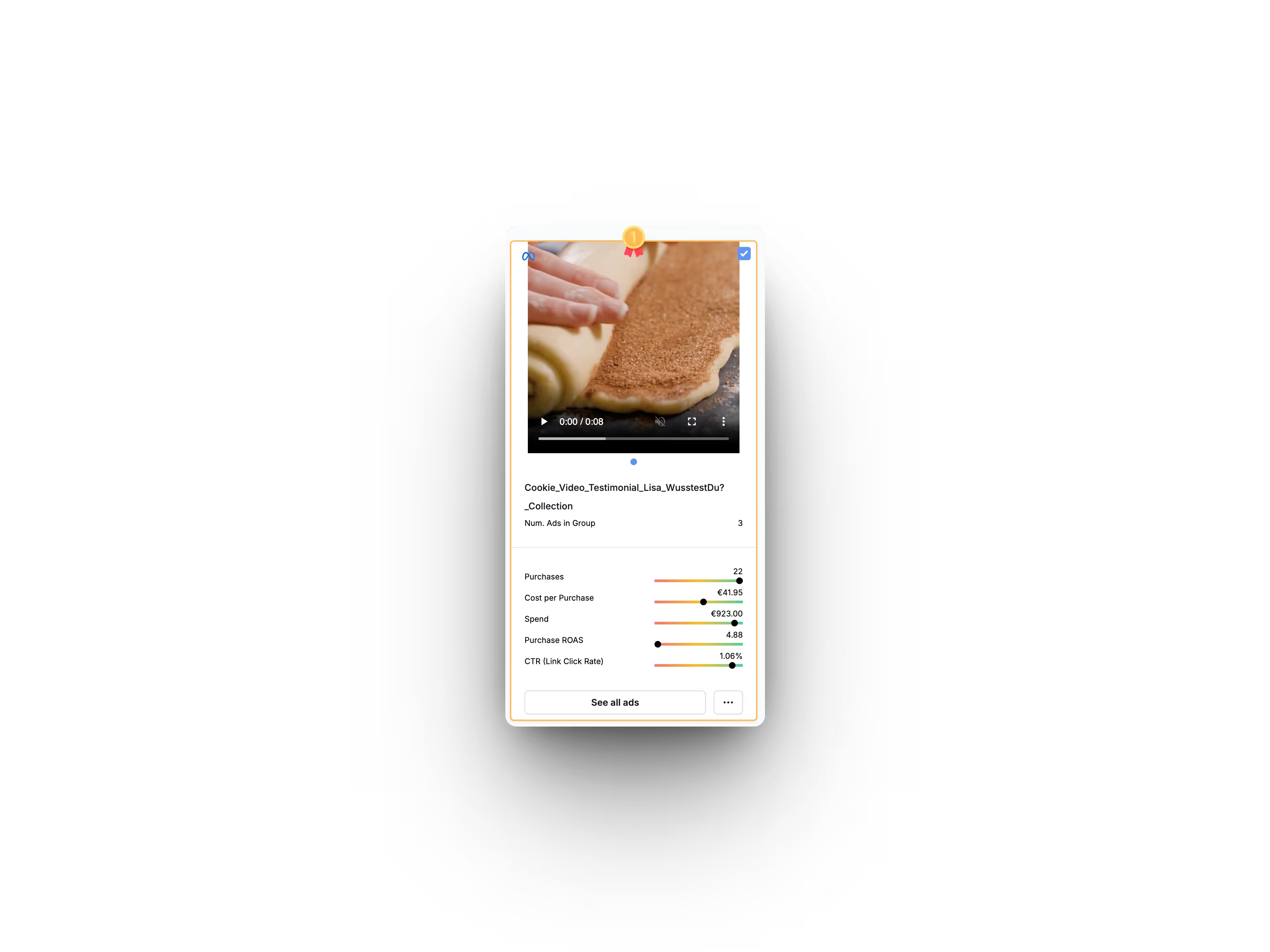
Absolute:
The metrics of your creatives are colored red or green accordingly, based on the guidelines you have defined.
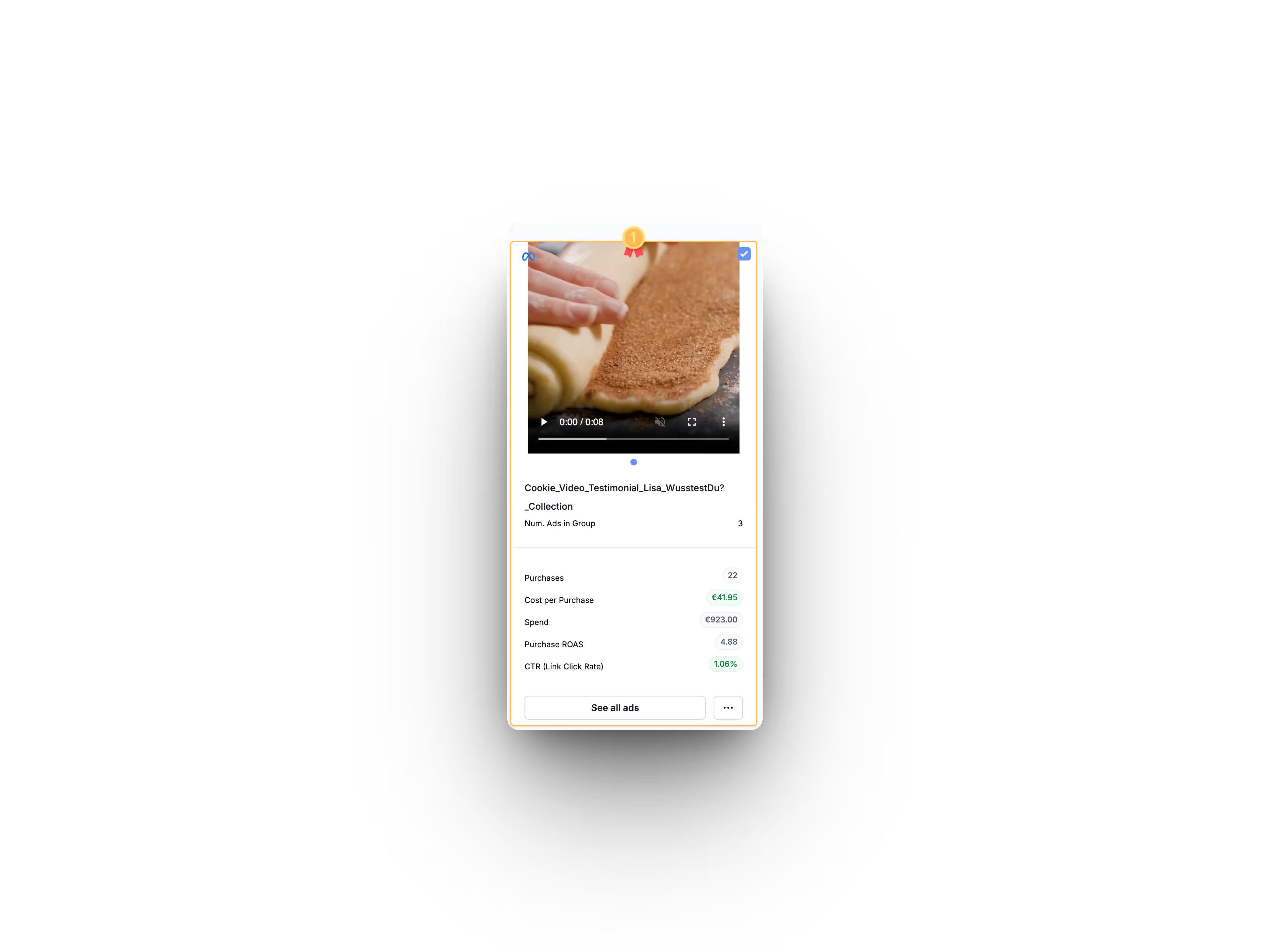
To switch to “absolute view” and define settings, you must follow these steps:
- Click on “Settings & Members”
- Click on “Clients”
- Select your client and click “Manage.”
- A column opens on the right. Scroll to “Metric Display Options”
- Select “Absolute”
- Another “Target Metrics” column appears
- Select your goals in this step
- Click “Save” to save your changes
Important: This is how you correctly store% target metrics such as CTR or thumbstop rate
To ensure that target values for CTRs and other percentages are recorded correctly, you must enter them as integers. This means: If you want your CTR greater than 1% to be shown as green, then enter a 1 in DatAds. It is NOT It is necessary to deposit 0.01.
Mehr Artikel
Hier findest du weitere hilfreiche Artikel.

.avif)


